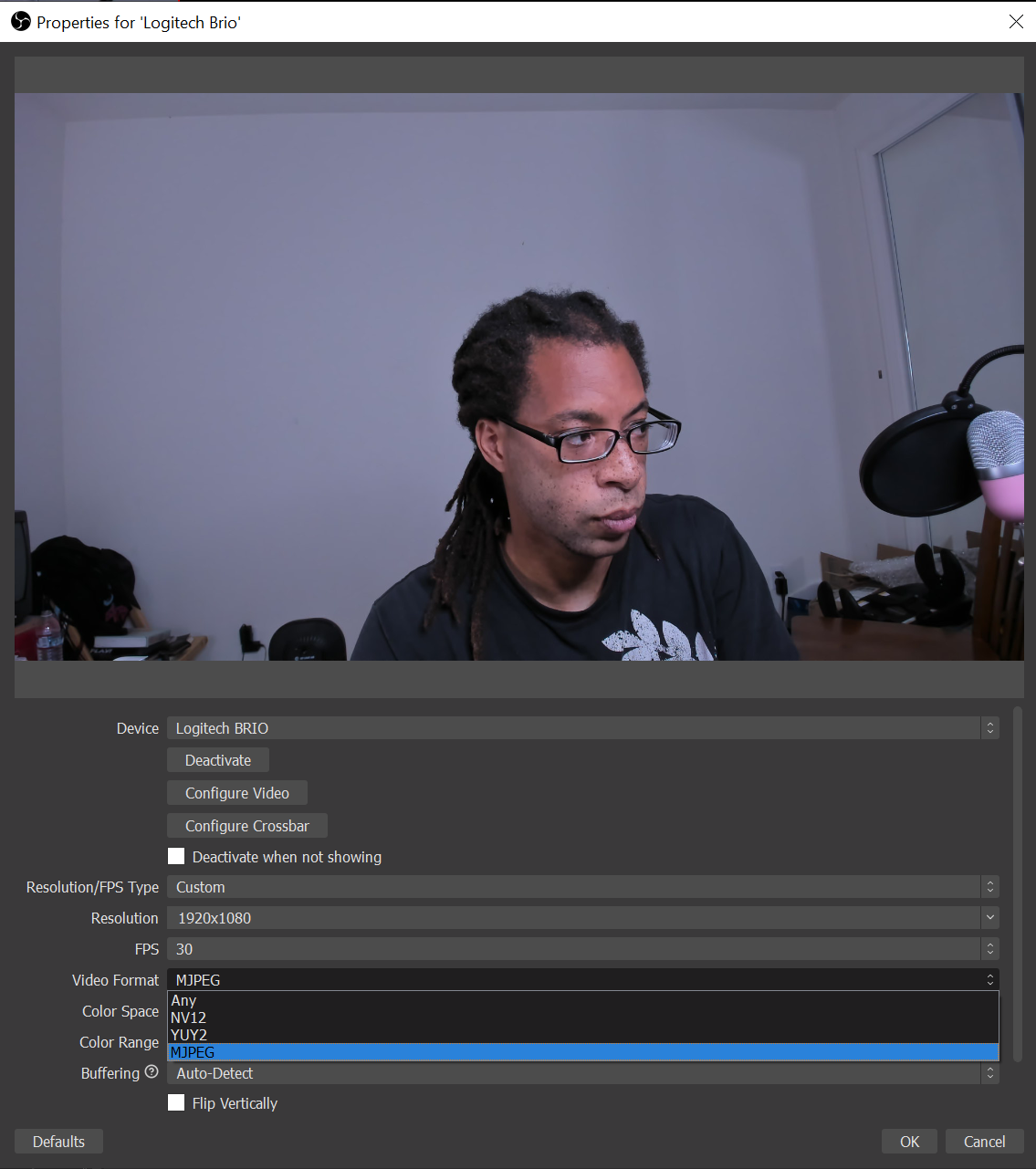How to fix Logitech Brio not displaying 60 FPS
The Logitech Brio is supposed to be able to record at 1080p 60 FPS and 4K 30 FPS. However, I and many others in threads across the internet have been having problems replicating this. Here’s the fix to force 60 FPS on the Logitech Brio Webcam.
Solution: Plug the Logitech Brio into a USB 3.0 Slot and change video format to MJPEG. Then, click “Deactivate”, then “Activate” again. Close the webcam settings window and reopen it. Now you should be able to select 60 FPS. This solution also applies to the Windows 10 Camera app.
In a USB 2.0 Port, 30 FPS is the highest frame rate available.
After plugging into a USB 3.0 Port, Press Deactivate and then Activate again (same button)
With NV12 or YUY2 selected, 30 FPS will be still the highest frame rate available.
60 FPS is now available in MJPEG. You’ll have to redo your white balance and other setttings in “Configure Video”.
If you’ve found any other solutions that work for you, please list them in the comments of my video that I’ve linked below. I’ve also linked my review and comparison of the Logitech Brio here.