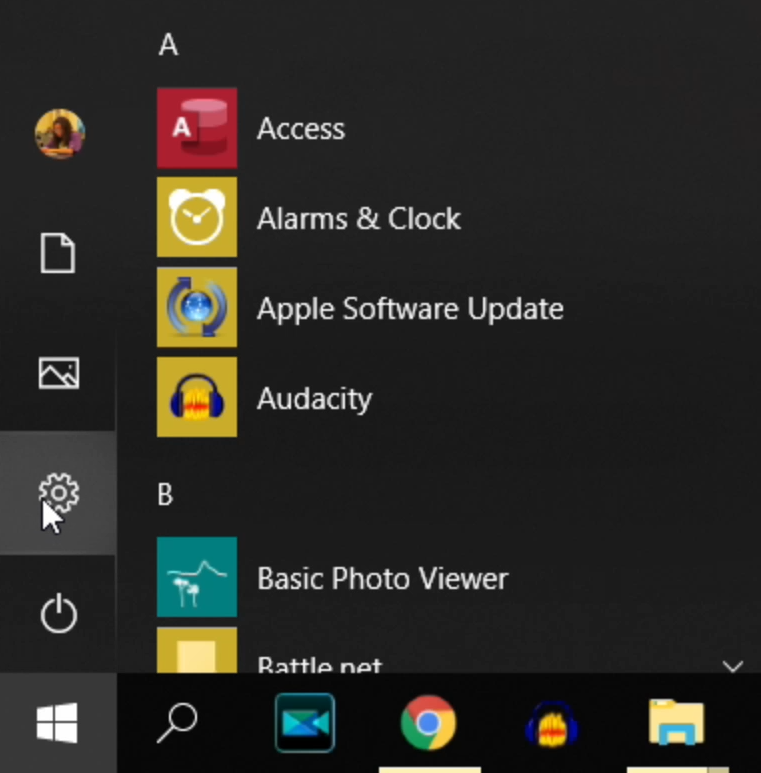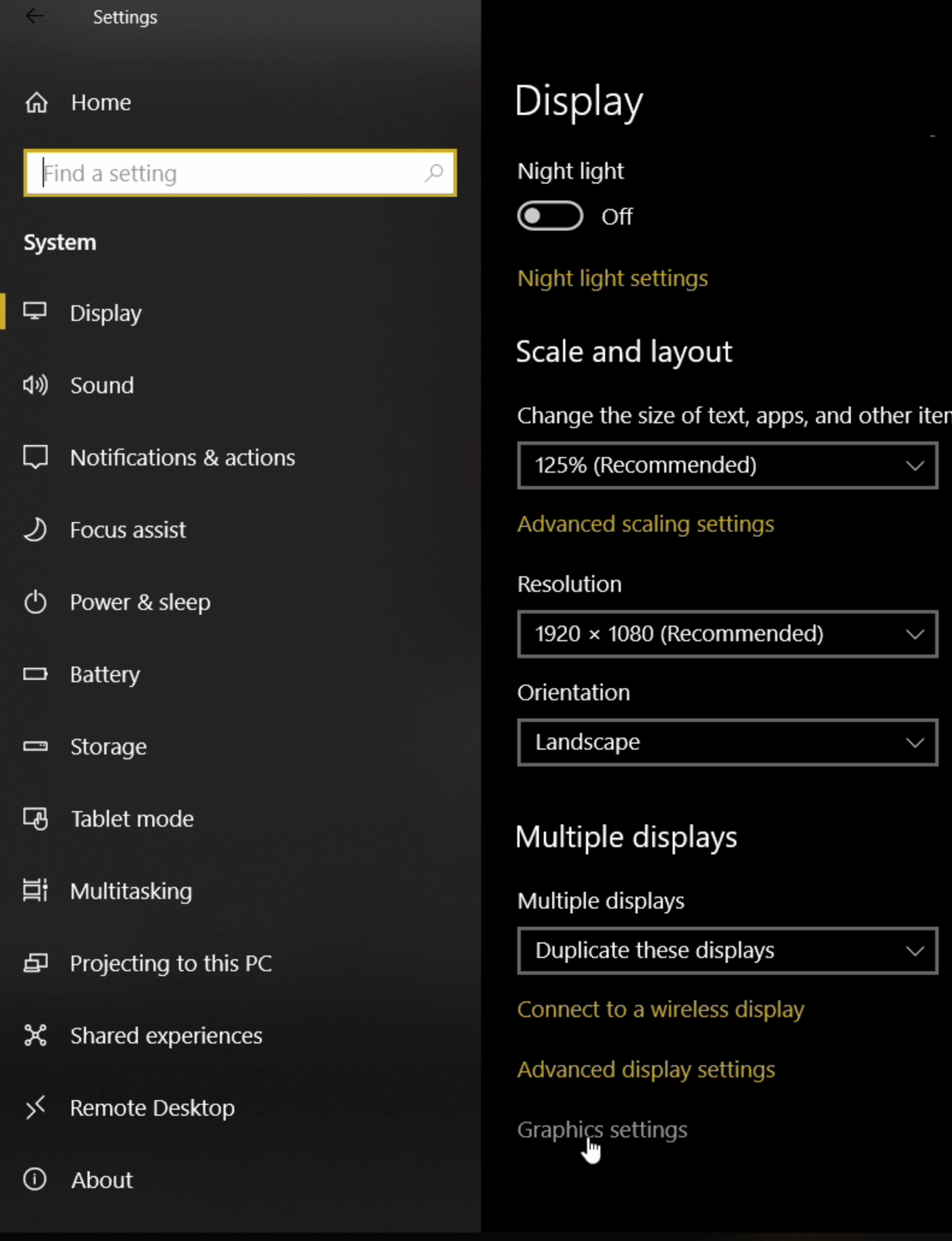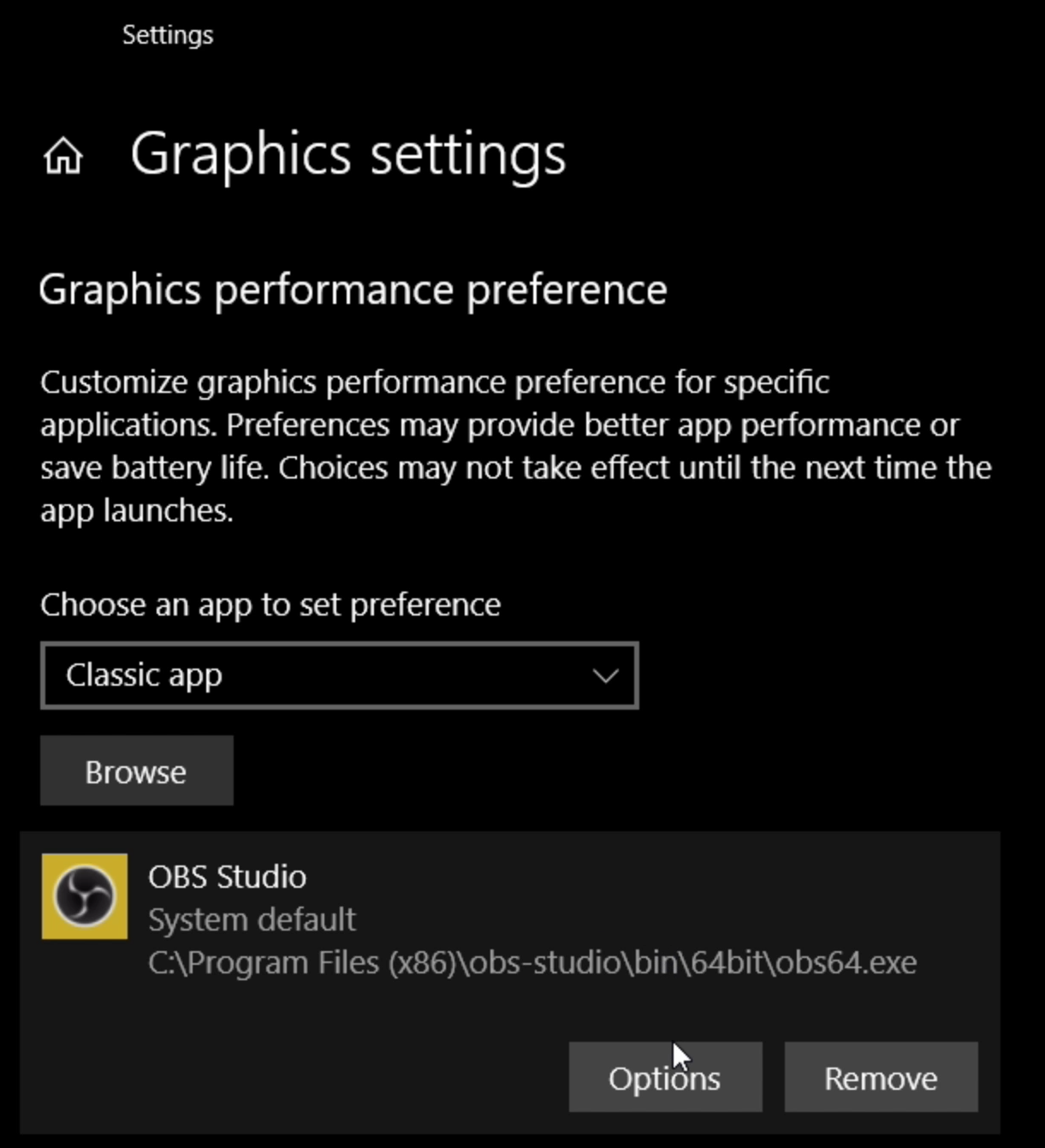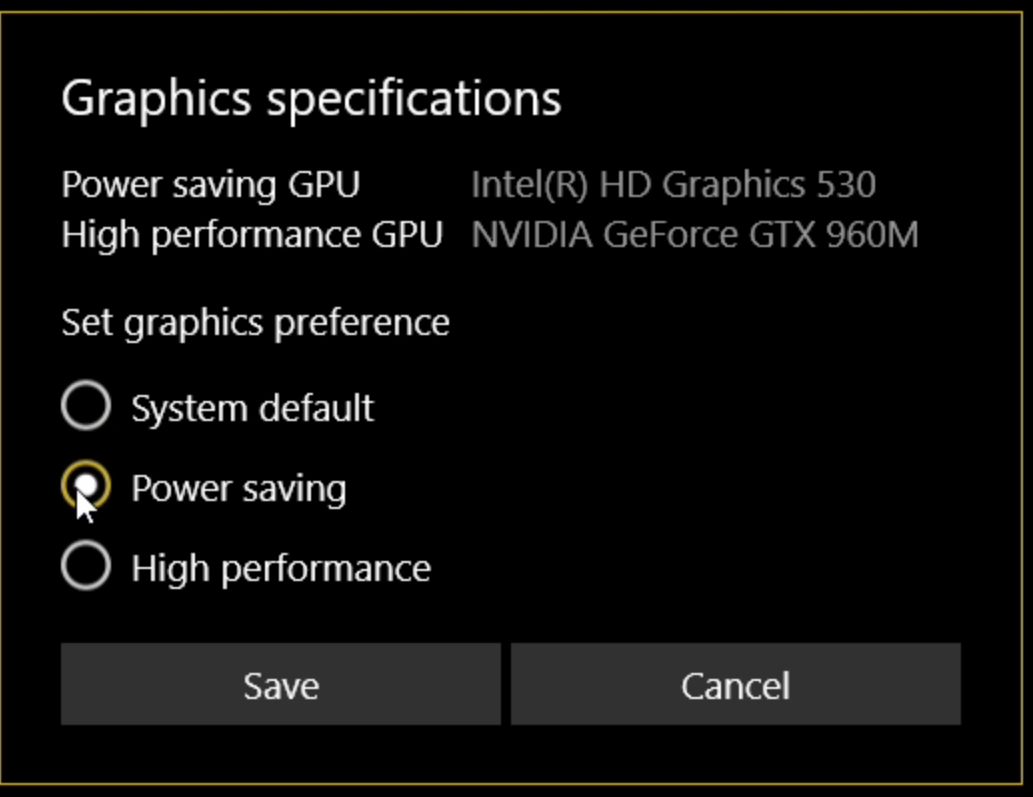How to fix Display Capture not Working in OBS Studio [Black Screen fix]
Problem
For some PCs, the display capture function in OBS does not work properly even though window capture does. Instead of capturing everything on the display, the dialog box is simply grey and nothing is recorded. This results in your recording just being a black screen. This is a hindrance if you want to record multiple windows at the same time or when trying to record programs that have pop-ups or dialog boxes. This mainly affects laptops.
OBS has added a new official black screen fix in version 27.
Solution 1 (OBS Version 27+)
Update to OBS version 27 or higher, Windows 1903 or higher, and change your capture method.
Step 1) Update to the newest version of OBS (version 27 or higher).
Step 2) Update to the newest version of Windows (1903 or higher).
Step 3) In OBS click Display Capture > Properties > Capture Method > Windows 10 (1903 and up).
Click on Tools > Check for Updates and update to the latest OBS version.
Make sure your Windows build is 1903 or later.
Select the new capture method. If Windows 10 (1903 and up) is greyed out, then you must update Windows first.
Display Capture fully functional.
Solution 2 (for Windows not updated to 1903)
Change the graphics card that OBS is accessing. Here’s how:
Step 1) Open Windows Settings
Step 2) Go to System > Display. Scroll down and click Graphics settings
Step 3) Under Graphics performance preference click browse and find your OBS executable.
Step 4) Click OBS Studio, then options. To enable display capture, click power saving. For window capture and game capture, click high performance.
Step 5) Save and reopen OBS.
Open Settings.
System > Display > Graphics Settings
Find OBS in browse, the click options.
Click Power saving for display capture.
DRM Display Capture
Although this should solve the display capture issue in general, there are still some specific situations where neither window capture nor display capture will work. When trying to capture DRM (digital rights management) web content like Netflix, you’ll likely just end up recording a black screen even if you can record the rest of your web browser and hear the audio. If you want to record content like this, you’ll need to use a capture card and output your computer’s video feed into that before passing it through your monitor.